Hedron Markdown
Prerequisites:
- None!
Goals:
- Learn to style your writing on Hedron
Markdown Update
As of 2024.07, a new visual editor has been added and you no longer need to use Markdown! However, there may still be cases where you may want to do something that isn't exactly supported with the visual editor. So, read on after the demonstration for the visual editor for a guide to Markdown in those cases!
Visual Editor Guide
You can directly type and use the styling buttons to add bold, links, and more, as shown in the preview of the visual editor here.

While you're writing, if you want to tag something like another page, type "@" to pull up the suggestions dialog, which searches all pages for the page you want to tag.

From the suggestions dialog, select the page you want and a link will be created:

Markdown Guide
As you've been using Hedron, you've likely encountered stylized content with headers, links, horizontal dividers, and other things — like this spell:

To create your own content like this, Hedron supports Markdown in all text-editor boxes across the site. This guide shows you how to use Markdown to create your own stylized content!
What is Markdown?
Markdown is just a way for you to describe how to style your written text. You may recognize it from other forums across the internet such as Reddit and Gmail.
It's not technically coding, but it can certainly seem scary at first! But really, it's just about some basic rules that you may already be used to. This guide walks you through the basics of Markdown, as well as some Hedron-specific functionalities we have.
Markdown Basics
Headers
To create headers of various levels, use "#".
For example, these:
| You type: | It becomes: |
|---|---|
| # Heading 1 | Heading 1 |
| ## Heading 2 | Heading 2 |
| ### Heading 3 | Heading 3 |
Text Formatting
To create bold text, surround it with 2 asterisks (*). For italics, use 1 asterisk. For strikethrough text, surround it with 2 tilde (~).
For example:
| You type: | It becomes: |
|---|---|
| **Bold Text** | Bold Text |
| *Italics Text* | Italics Text |
| ~~Strikethrough Text~~ |
Links
To create a link, surround the text you want to link with square brackets ([ and ]) and place the link in parentheses.
For example:
| You type: | It becomes: |
| [Hedron](https://projecthedron.com/) | Hedron |
Lists
To create lists with bullet points, use a space and a dash for each line in the list.
To create numbered lists, use a space, period, and "1" for each line in the list. There is no need to number each item specifically!
| You type: | It becomes: |
|---|---|
List: - My List 1 - My List 2 - My List 3 |
List:
|
List: 1. My List 1 1. My List 2 1. My List 3 |
List:
|
Tables & Charts
To create a table or chart, you specify the table using dashes and vertical bars.
Specifically, each line represents a row in your table, with a specific row representing the border between header and non-header rows.
For example, you could type:
| Header 1 | Header 2 | | -- | -- | | Content 1 | Content 2 | | Content 3 | Content 4 |
And it would become:
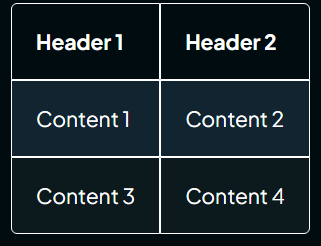
Horizontal Dividers
To create horizontal dividers, simply use 3 dashes on their own line.
For example, "---" would become:
Hedron Specific Tricks
Hedron has a few specific tips and tricks to make things even easier.
Link Suggestions
By typing the "@" sign, you will open a search box that links to other places in Hedron.

By typing in this box, you will start a search for content you can access on Hedron. When you see the page you'd like, simply click on it to insert a link!


Stat References
In the Ruleset Editor boxes for Overviews and Previews, you can also type a curly bracket, also known as a brace, "{" to pull up a suggestion box for different kinds of computed values:

But unlike links, when you select a value here, you will see your value in braces:

Overall, that's the basics of Markdown formatting on Hedron!
